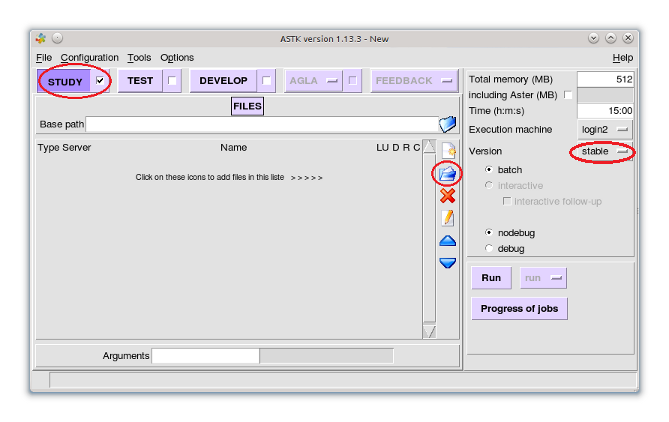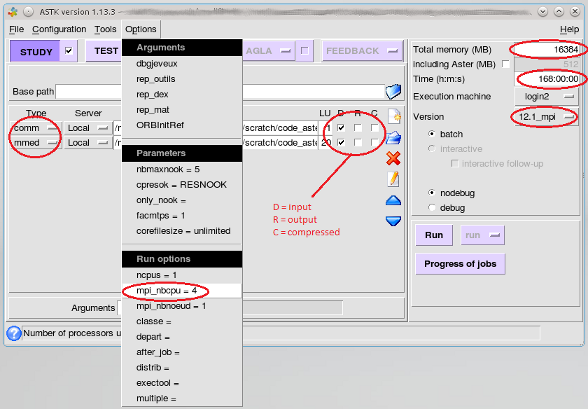| The CSF2 has been replaced by the CSF3 - please use that system! This documentation may be out of date. Please read the CSF3 documentation instead. To display this old CSF2 page click here. |
Code_Aster
Overview
Code_Aster is a free and open source software package for civil and structural engineering finite element analysis, and numerical simulation in structural mechanics which was originally developed as an in-house application by the French company EDF
Version 12.1.0-4 (testing) and 11.5.0-4 (stable) are installed on the CSF. They were compiled using gcc and Intel 12.0.5 compilers (EDF calibre).
A more recent version of Code_Aster will be available on the system in late Oct/early Nov.
Restrictions on use
This software is open source and may be used by all CSF users. Please see the Code_Aster licenses webpage for more details.
Set up procedure
To access the software you must first load the modulefile:
module load apps/intel-gcc/code_aster/aster
Running the application
It is not possible to run Code_Aster simulations on the login node (the interactive job functionality has been disabled).
Set up and submission of jobs is done through the ASTK GUI. The GUI uses your desktop/laptop display so you need to connect to the CSF with X11 tunnelling enabled.
Serial batch Job maximum of 4GB of memory
- To start ATSK, after loading the modulefile type in the command:
astk - A number of windows and messages will flash up briefly, and then you will be left with two. One entitled ASTK and one called ASJOB. In the ATSK window select the Study tickbox, choose which version of Code_Aster you wish to run, and use the folder icon to select all the input and output files relevant to your job.
- If you get a warning like the one below do not worry about it, click ok to continue with the file selection.
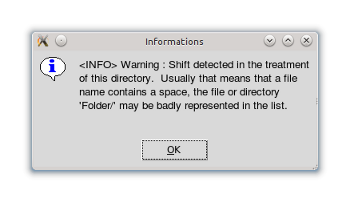
- Next, make sure the file types are correct. Then set the Total memory (MB) to
4096which is the maximum amount of memory a single core job can use on the main pool of CSF nodes. Also set Time (h:m:s) to168:00:00which is 7 days and the maximum wallclock a job may have.
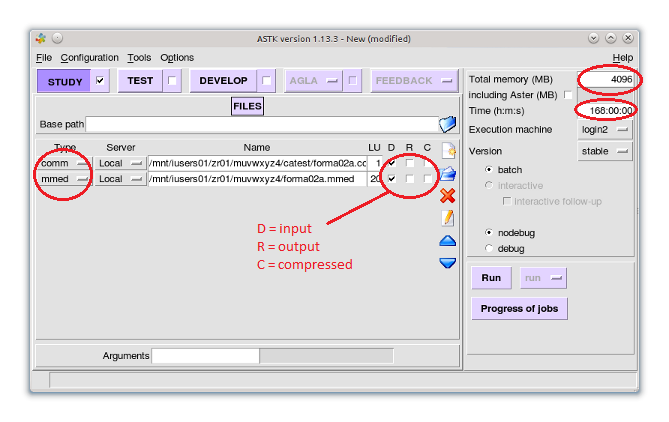
- When ALL of that has been set, click Run. Make sure that, if asked, you save the current environment otherwise your job will not be submitted.
- Once submitted you can keep track of your job using the ASJOB window. You can also see it from the CSF command line with the
qstatcommand. It is safe to close ASTK. - Once your job finishes the results will be available in a directory called
flashuerin files that resemble the name you saved it as and include a jobnumber, e.g.myasterjob.o123456
Serial batch Job maximum of 8GB of memory
These jobs will use compute nodes with more memory than a standard compute node. Follow the same steps as for jobs up to 4GB, but at step 4 your need to do two things differently:
- Go to
Options -> classes and in the box that pops up put the keyword wordhighmem - Set the Total memory (MB) to
8192which is the maximum memory available to a single core on the highmem nodes
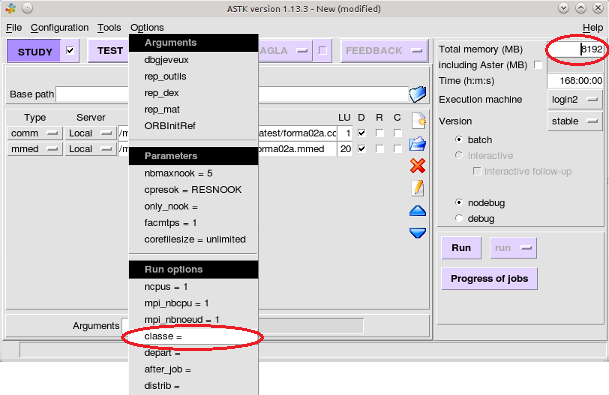
Serial batch Job maximum of 16GB of memory
As for jobs up to 8GB, except the keyword should be set to vhighmem and the Total memory (MB) to 16384.
Uses the same compute nodes as 8GB jobs, but removes a core from the pool for the duration of your job.
Parallel batch Job up to 24 cores, 4GB per core
- To start ATSK, after loading the modulefile type in the command:
astk - A number of windows and messages will flash up briefly, and then you will be left with two. One entitled ASTK and one called ASJOB. In the ATSK window select the Study tickbox, choose the
12.1_mpiversion of Code_Aster you wish to run, and use the folder icon to select all the input and output files relevant to your job. - If you get a warning like the one below do not worry about it, click ok to continue with the file selection.
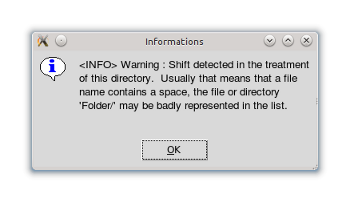
- Next, make sure the file types are correct. Then set the Total memory (MB) to
4096x the number of cores you wish to use.For example a 4 core job =16384. Also set Time (h:m:s) to168:00:00which is 7 days and the maximum wallclock a job may have. - When ALL of that has been set, click Run. Make sure that, if asked, you save the current environment otherwise your job will not be submitted.
- Once submitted you can keep track of your job using the ASJOB window. You can also see it from the CSF command line with the
qstatcommand. It is safe to close ASTK. - Once your job finishes the results will be available in a directory called
flashuerin files that resemble the name you saved it as and include a jobnumber, e.g.myasterjob.o123456
Using the 256GB RAM compute nodes
The CSF has some nodes with 12 cores and 256GB of memory (=16GB memory per core) and some with 16 cores and 256GB of memory (=21GB per core). These are restricted to specific research groups. Code Aster uses who have been added to the permissions for these nodes may run a job on them by setting the classe keyword to mem256. The minimum job size is 1 and the maximum is 16.
Updates
12.1 MPI version made available June 2015.