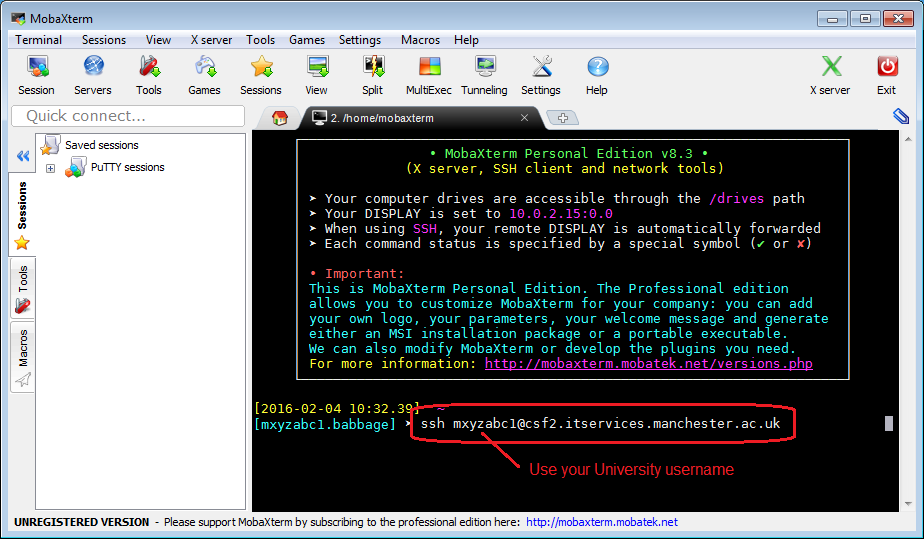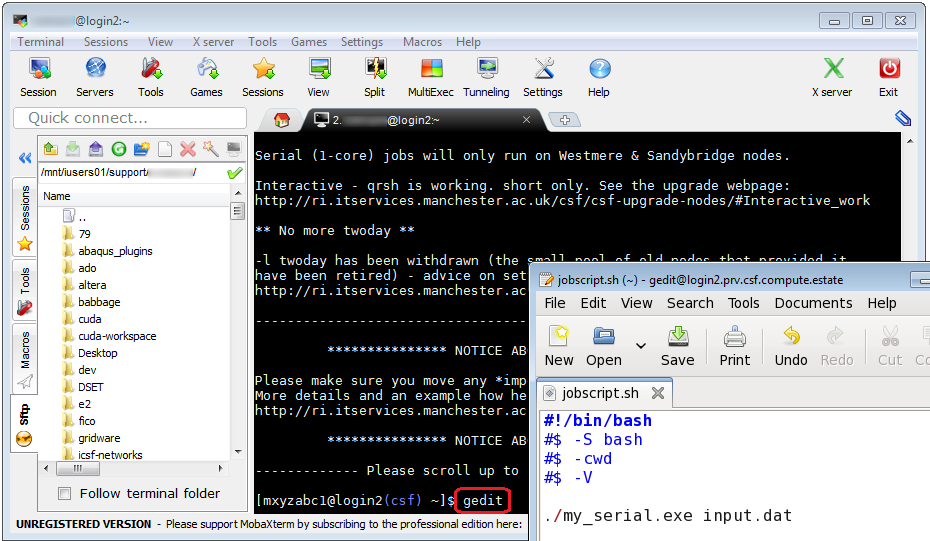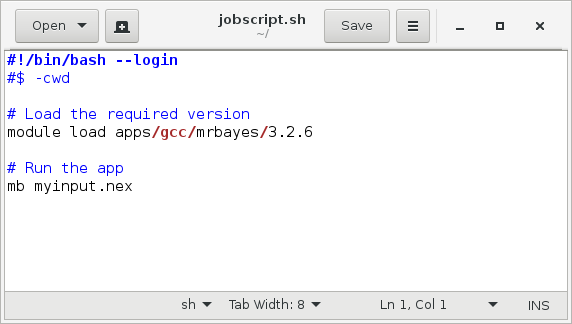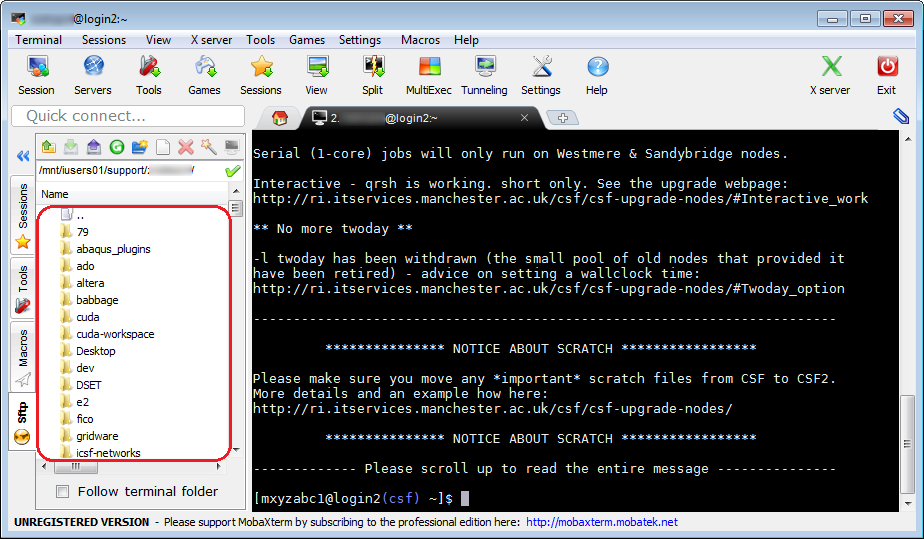MobaXterm (recommended)
MobaXterm provides the SSH, Xserver and SFTP functionality that is needed on MS Windows to log in to our Computationally Intensive Research (CIR) systems (such as the CSF, iCSF and HTCondor), open graphical programs that are installed on those systems and have them appear on desktop and transfer files to/from those systems. It replaces the separate PuTTY, Xming and WinSCP programs we used to recommend.
How to use these instructions
We include screenshots to show how to log in to the CSF3. For other systems please replace any occurrences of
csf3.itservices.manchester.ac.uk
in the images (and text) with the hostname found in the list of Research Infrastructure CIR systems on the previous page. For example, if accessing the iCSF, you should use
incline256.itservices.manchester.ac.uk
Download and Install MobaXterm
Installation is quick and simple and you do not require administrator access to your PC. Please follow the steps below.
Please visit the MobaXterm download page and download one of the following packages:
- MobaXterm Home Edition (portable edition) – THE portable edition IS RECOMMENDED – it is a
.zipfile which can be unpacked anywhere without needing the Administrator password (ideal for your P-Drive for example).- Right-click on the downloaded
.zipfile
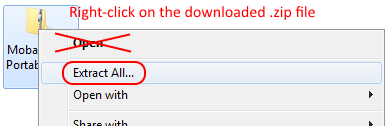
- Select Extract all…
(note, you must do an Extract all…, simply double-clicking on the.zipfile to browse the content will not install the software correctly!) - This will create a
MobaXterm_vX.Yfolder containing the software (the X.Y numbers will change depending on the current version downloaded). Make a note of where this folder is (your Desktop? Your P-Drive? Your Downloads folder?)
- Right-click on the downloaded
- MobaXterm Home Edition (installer edition) – NOT recommended for campus PCs / University laptops, but can be installed on a personal laptop not owned by the University – it requires the Administrator password to install. If you do wish to do an administrator install, run the installer and follow any instructions.
- This will put the MobaXterm Personal Edition icon on your dekstop (and in the Start Menu)
That’s it – the software is installed.
Running MobaXterm
- Start MobaXterm Personal Edition either from
- the
MobaXterm_vX.Ydirectory created when you unzipped the .zip file – double-click theMobaXterm_Personal_X.Yapplication (if you used the portable edition .zip file) - or the Start menu (if you used the installer edition)
- the
- Hit the Start local terminal button in the main panel of the MobaXterm window:

- The MobaXterm main window giving a linux shell on your local PC will start.
- Enter the linux ssh command (see below):
ssh username@host.itservices.manchester.ac.uk
to log in to the required CIR system. Replace
usernamewith your central University username. Replacehostwith the name of the required system (csf, hydra, redqueen, icsf, zrek). Note you do not need to use the-Xflag because X-forwarding is enabled by default in MobaXterm.
- Enter the linux ssh command (see below):
- Enter your password for the CIR system when asked (characters will not appear on screen as you type them for security)

- You will be asked if you want to save your password in MobaXterm. We recommend you do not save your password for security
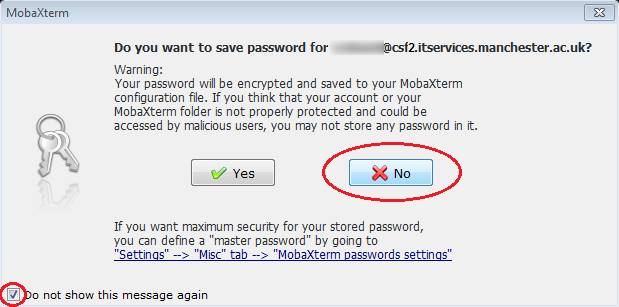
- You are now logged in to the CIR system’s login node. Linux commands can be run as normal.
Running Graphical Programs on the CIR System
Graphical programs run on the CIR system will open their user interface on your desktop automatically (you do not need to run Xming). For example, run gedit & to begin writing jobscripts on the CSF (the & allows you to keep using the terminal/command line)
An example of gedit:
When you save the file it will be saved on the CIR system (i.e. it does not need uploading)
Please note that on systems such as the CSF most GUI applications should not be run on the login node, for example abaqus cae, fluent, vmd. Please use qrsh for these types of application.
Transferring Files to/from the CIR system
The panel on the left in the MobaXterm window allows files to be transferred between your PC and the CIR system simply by dragging and dropping files
Transferring Files to/from the CIR system – stuck at 0%
There is an issue with v22.1. If this is still the latest stable release (time of writing: Nov. 2022), please use the preview version: https://mobaxterm.mobatek.net/preview.html