File Transfers to/from the iCSF
Introduction
Files can be transferred between your PC/laptop and the iCSF in a number of ways. GUI programs (such as WinSCP on Windows, CyberDuck on Windows and Mac, and FileZilla on all platforms) or command-line programs (such as rsync on Mac/Linux) can be used.
Filesystems
It is possible to transfer files to/from your home, scratch or additional research data storage filesystems. If you have large files to transfer (50GB files or more) please see our RDS-SSH service for an alternative that will reduce the strain on the iCSF nodes.
On Campus
When on campus, files can be transferred to the iCSF uing a wired office / cluster PC or when on the Eduroam / UoM WiFI network. If you are signed in to the GlobalProtect VPN (e.g., to read your email) then this will also work.
Off Campus
When off-campus you should run the GlobalProtect VPN software on your PC/laptop to appear on-campus. You will then be able to transfer files to the iCSF.
Please note: Research IT cannot provide support for the GlobalProtect VPN. Please contact the main IT Services Helpdesk for assistance.
File Transfer Apps
For further information on various file-transfer applications, please see the CSF3 documentation. It is relevant to the iCSF – simply change the address in that documentation from csf3.itservices.manchester.ac.uk to incline2000.itservices.manchester.ac.uk. The CSF documentation has instructions for:
- MobaXterm and WinSCP on Windows
- FileZilla on all platforms
- command-line tools on Linux and Mac.
CyberDuck
Here we provide some specific advice for CyberDuck users.
Due to the way logins are handled by the iCSF, we recommend that you turn off multiple connections and file segmentation in CyberDuck, using the Edit > Preferences > Transfers dialog window:
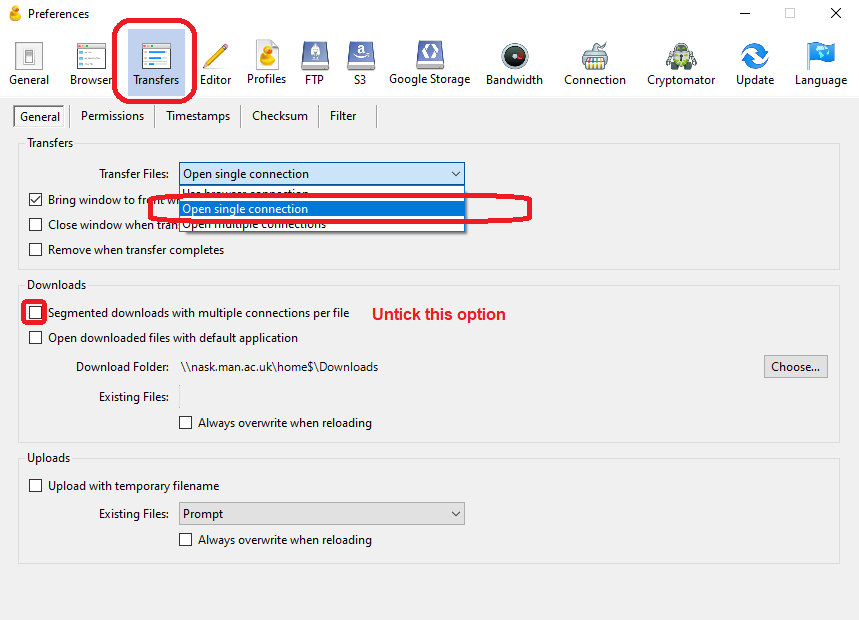
When setting up a new connection, please ensure you select the SFTP file transfer method when connecting to the iCSF:
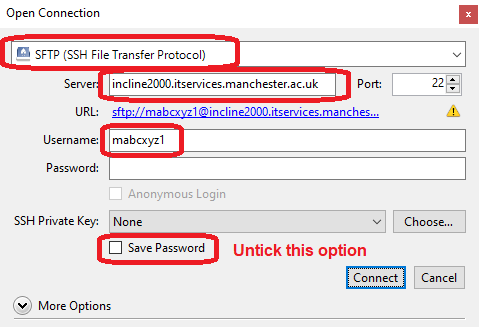
Other File Transfer Apps
If you have another file transfer program that you like to use, that we have not documented, you should still be able to use it using the following details:
- It must support secure file transfer using SFTP / ssh. FileZilla, for example, can do this.
- You should connect to
incline2000.itservices.manchester.ac.ukon port22 - Use your central IT username and password when asked to log in to the iCSF
- Check the settings / preferences for control of multiple connections – we recommend you turn off multiple connections.
We cannot provide support for all file-transfer programs but please see the examples in this section for more information.
